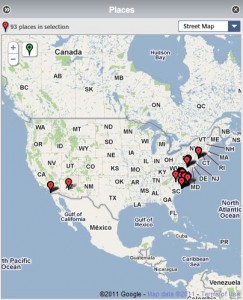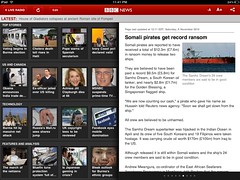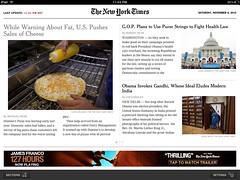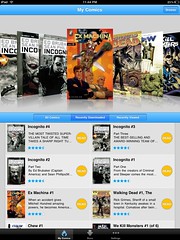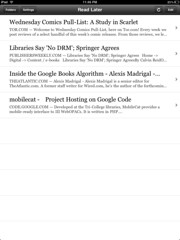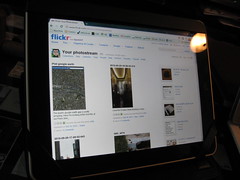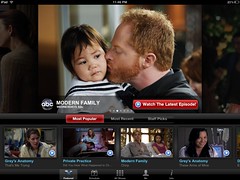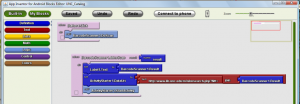While my original Droid will always by my first smartphone love, last month it was finally time to move on to greener pastures. After agonizing over the choices for far too long, I picked up a Samsung Droid Charge.
First a look at some other current options, and why I dismissed them:
-Droid 3: A beautiful phone with beefy specs, but sadly it has no 4G.
-Droid Bionic: Perhaps most obviously, it isn’t available yet. And while I would be happy to be wrong about this I have concerns about what 4G plus a dual core processor will do to battery life.
-iPhone: I’m not a hater, the iPhone is indeed a very nice device. But Android just works for me, and I’m pretty firmly embedded in that ecosystem now.
I’ve been very happy with the Charge (despite it having a semi-difficult name to search for online – every Droid phone out there has questions about getting it to charge).
The good:
-Verizon’s 4G speeds are amazing. They don’t enhance regular web browsing that much, but I stream a lot of music on the bus and it makes a huge difference there. Speed tests put it better than my home broadband connection, which is both exciting and sad at the same time.
-Battery life, while not spectacular, is still a big improvement over my old Droid. I can get through an average workday without plugging it in and be down to 10% by bedtime. With heavier use (like our recent trip to San Francisco where I used maps all the time) I still need to carry around some sort of extra battery. But at least on most days I’m not constantly searching for outlets anymore. And I still have to wonder – will smartphones ever get the multi-day charges that my dumbphones did? I miss that.
-The HDMI mirroring is really fun to play with on a big screen. Never has Angry Birds been so amazing!
-It works with Netflix streaming, unlike a lot of Android devices.
-Also unlike most Android devices, I can take screenshots via a simple button press instead of involving the SDK. I’m still baffled that this isn’t a standard Android feature, but at least I have it on the Charge.
-The 8MP camera is the best I’ve seen on a mobile device. Outdoor shots in sunlight are almost on par with my Canon point & shoot, and indoor or dimmer shots aren’t too shabby either. The 720p video camera is similarly impressive.
-Android in general has matured as an OS a lot over the last 2 years. Much smoother around the edges.
The bad:
-The Charge is running Android 2.2, when 2.3 has been on other phones for many months now. That’s sort of embarrassing. 2.3 enables a lot of video chatting features, so the front-facing camera is pretty useless without it.
-Samsung’s customizations to the Android UI seem questionable at best to me. The home screen is a mess, and of the dozen or so pre-installed apps (which I can’t uninstall!!) I don’t want any of them. Most of the home screen customizations can be undone by installing an alternate Launcher (yay Android!), but I still wonder why Samsung would go to so much trouble to make things worse. Apple is currently suing Samsung for supposedly copying the iPhone UI in their Android phones. If that’s true… well they did a really terrible copy/paste job.
Thankfully both of these negative points can be negated – the alternate Launcher gets rid of the UI junk, and the Charge will supposedly get an OS upgrade soon(ish). Crossing my fingers on that one.
I recommend the Droid Charge without major reservation. It feels much more future-proof that my original Droid did – I was ready to throw it out the window by the end as it ground to a slow halt – and I’m confident it’ll get me through till my next upgrade cycle.